- Click “Files” → “Change / New customerdatabase”.
- Find and mark the folder you want to create the new database in.
- Click “Create” to create a new customer database.
- Name the new customer database and click “OK” to accept this new name.
- “Open” the new database.
Detailed guide
Click “Files” → “Change / New customerdatabase”.
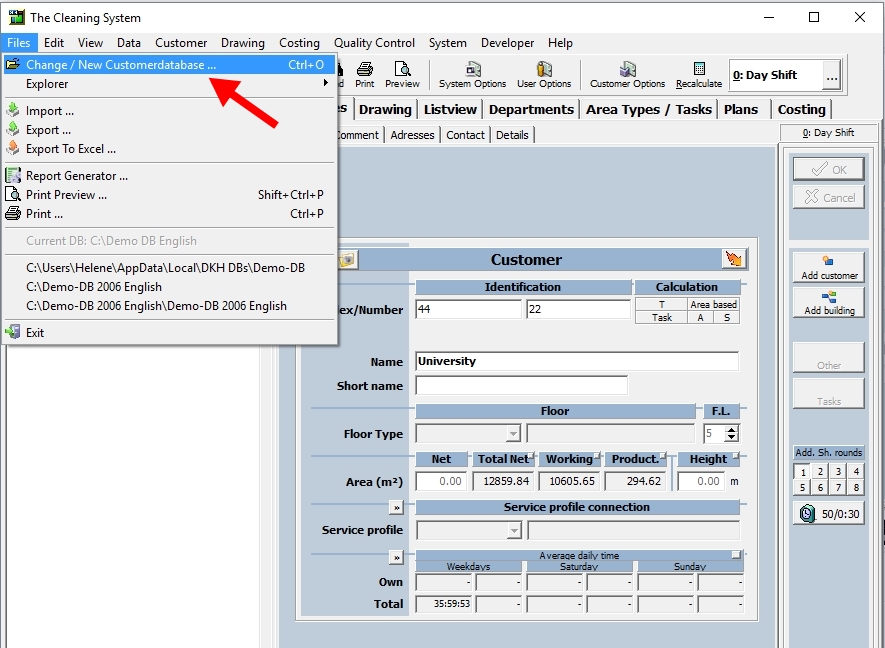
In the database handling window, a folder structure is now displayed, and the folder marked is the customer database folder currently used by you.
Find and mark the folder you want to create the new database in. (1)
Click “Create” to create a new customer database. (2)
Name the new customer database and click “OK” to accept this new name. (3)
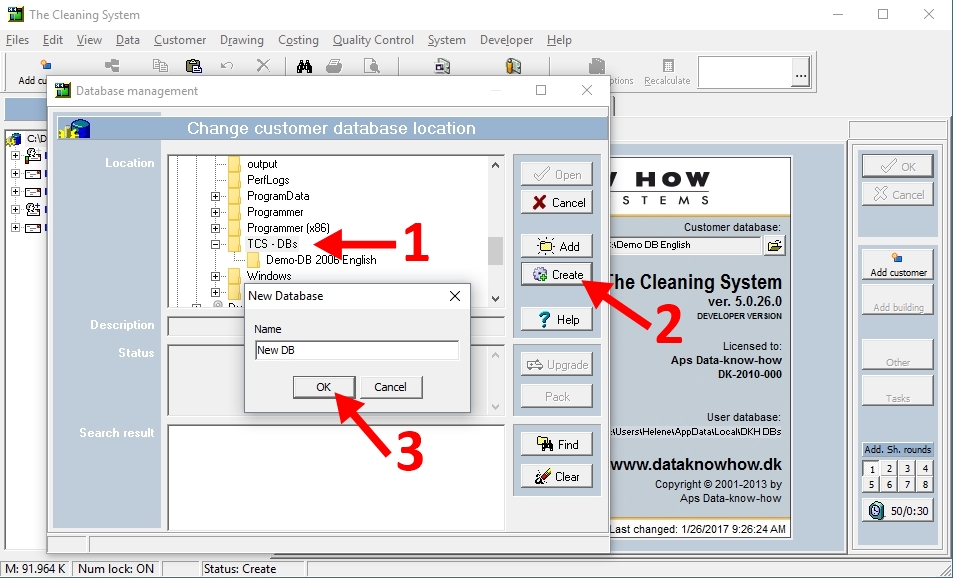
Now wait until the database has been created and marked in the tree structure. The database has now been created.
When it has been marked, click “Open”.
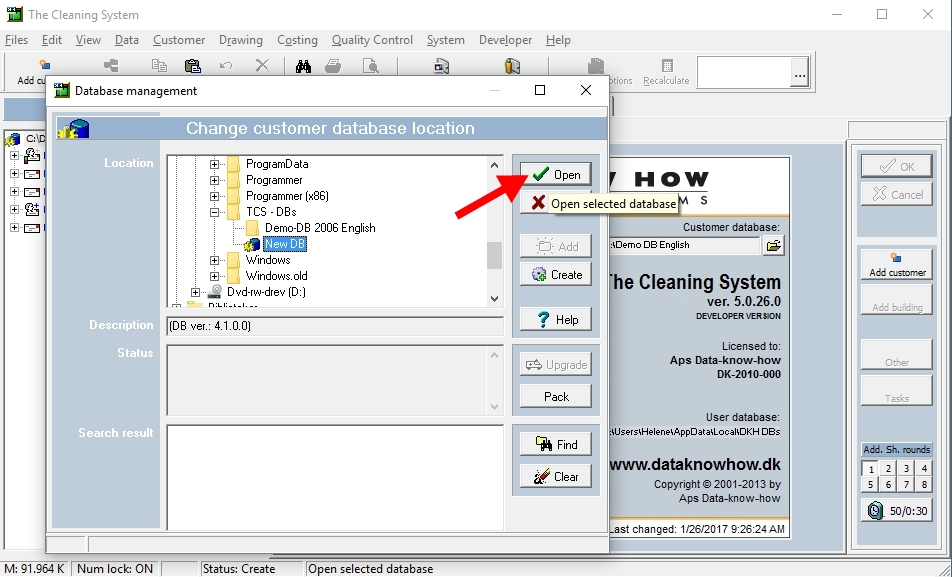
The program will change back to the main screen image. Check that Customer database in the middle of the screen image has the correct database indication. The program will then be ready to receive data.
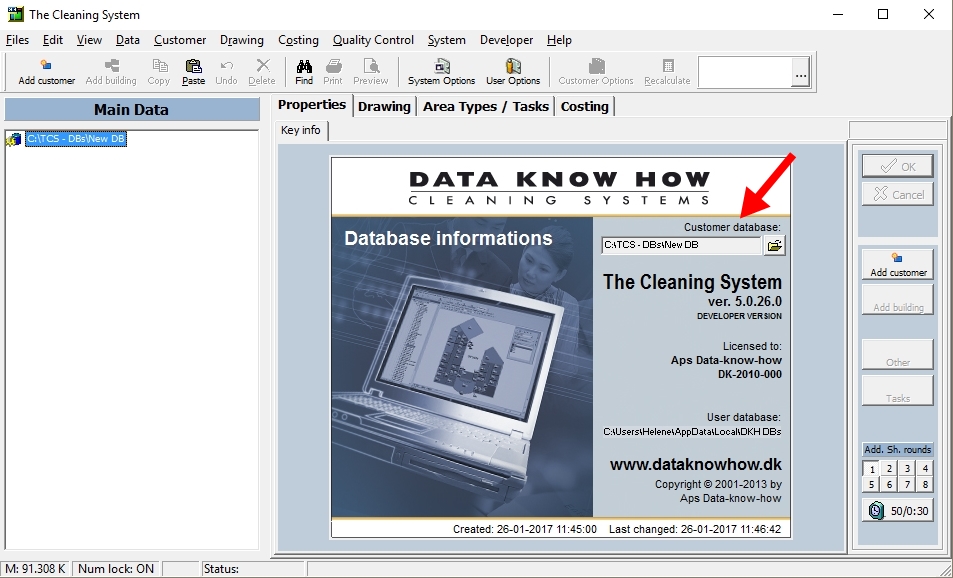
For more information,
watch the video about how to create space inventory in the online tutorials → here
