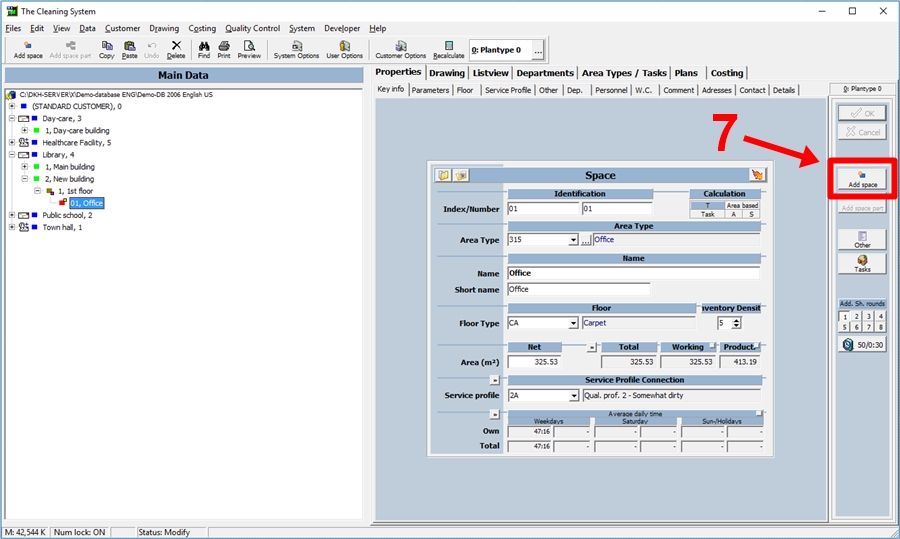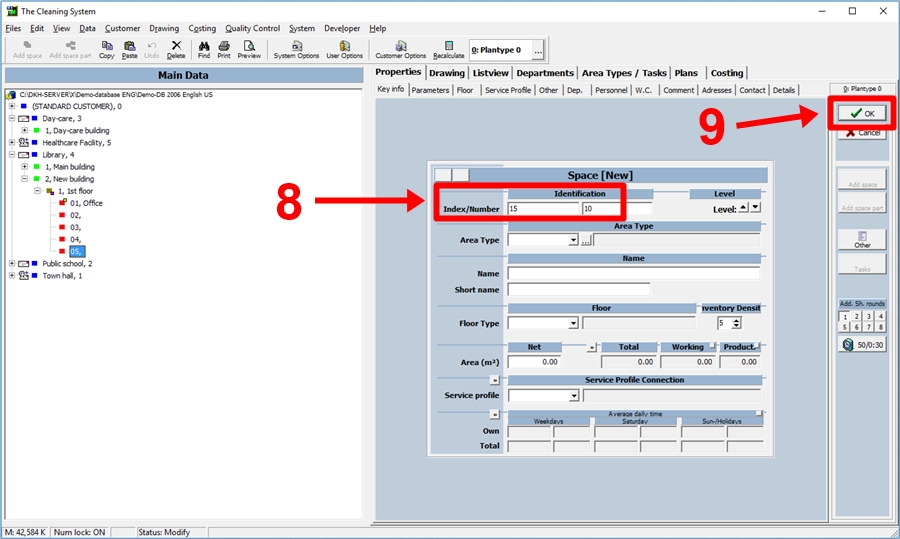- Click on “User Options”.
- Click on “Automation” under “Options”.
- Adjust the increase amount in the fields “Automatic ID” and “Automatic Door Number”.
- Click “Save”.
Detailed guide
When you add a space (1), the system automatically creates a new one with a suggested ID and room number (2).
If you do not want to add more than one room, you can just press “ESC” on your keyboard or click “Cancel” on the right side of the screen and the suggest space will disappear. The same goes for adding customers, buildings and floors.
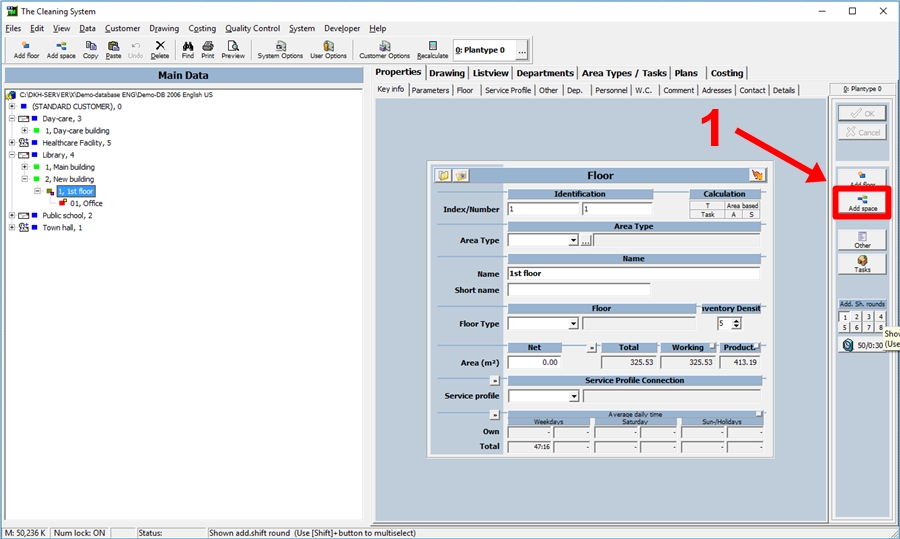
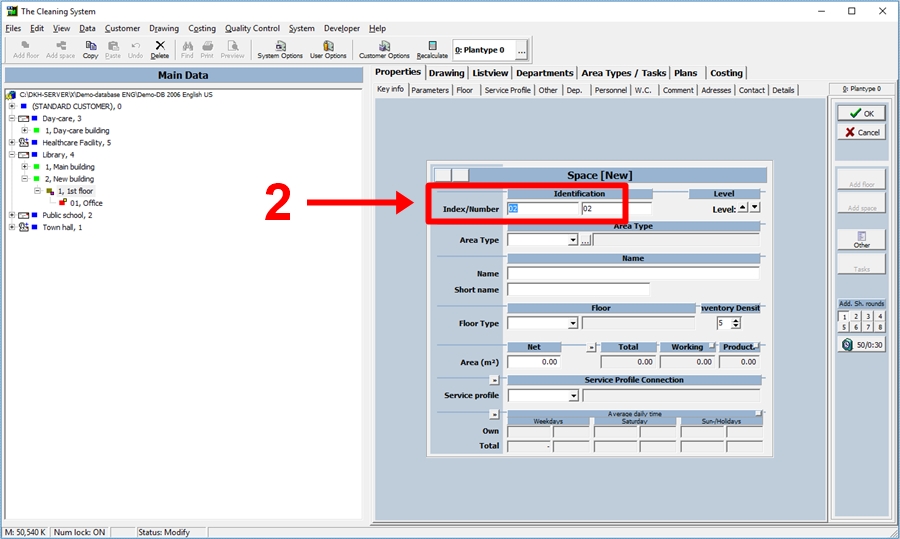
Both the ID and the door number increase with certain increase amounts, when a new space is added. You can chance these increase amount if, for instanse, you want the number to increase with 5 or 10 instead of the suggested amount. If you want the ID and the door number to increase with different amounts, this is also possible.
Click on “User Options”. (3)
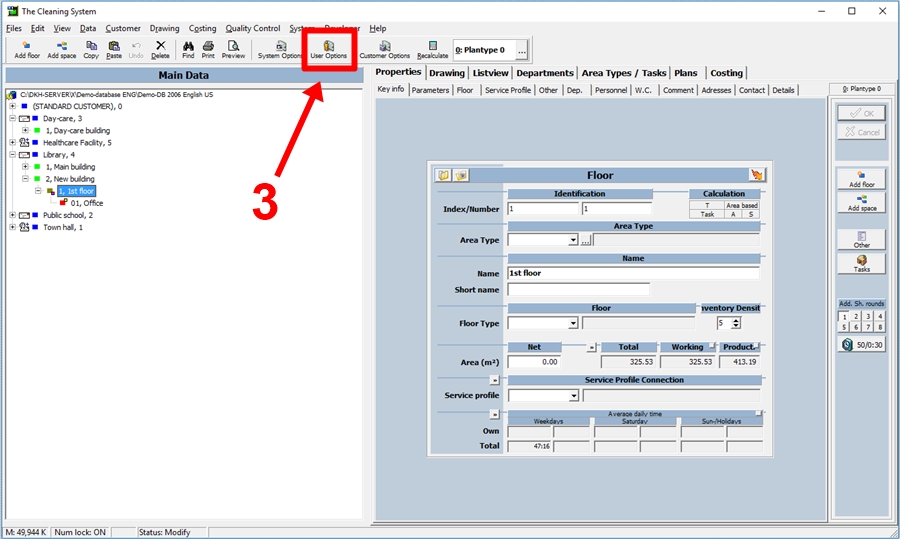
Click on “Automation” under “Options” in the “Automation, other” window. (4)
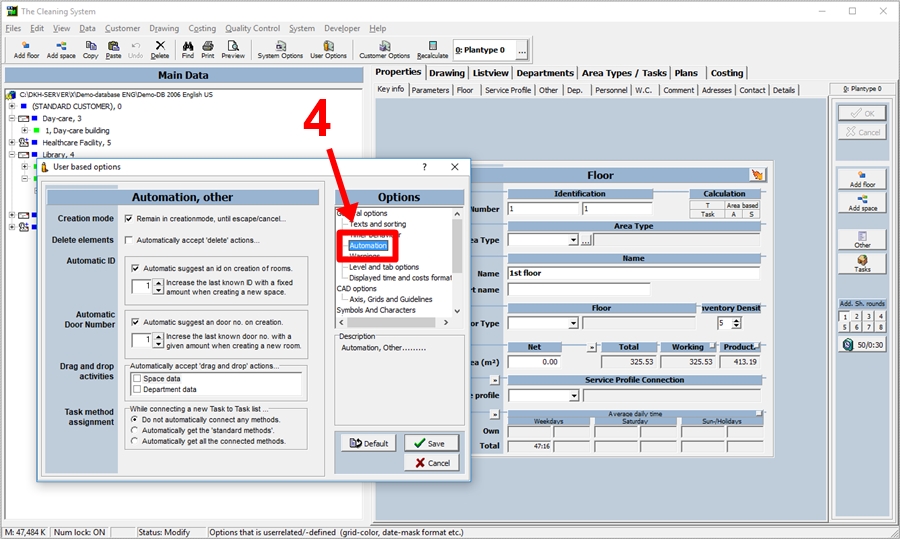
In the fields “Automatic ID” and “Automatic Door Number” you can change the increase numbers you want the ID and door number to increase with. (5)
It is also possible to adjust the increase amount so that the ID and door number increase with different amounts.
When you have adjusted the increase amounts, click “Save”. (6)
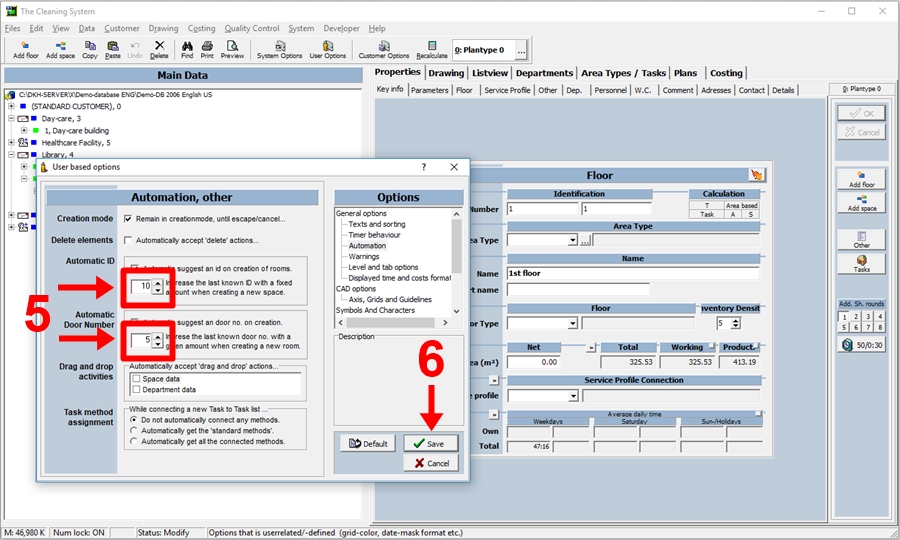
When you add a new space (7), the ID and the door number of this space have increased with the amount, you have added in the step above. (8)
Click “OK” if you want to add the suggested space (9) or click “Cancel” which will make the suggested space disappear.