- Select the “Properties” tab and the “Key info” tab.
- Mark the building to which the floor is to be attached.
- Click “Add Floor”.
- Enter the number of the new floor in the identification field “Index”.
- Enter the name in the “Name” field.
- Click “OK”.
Detailed guide
Select the tab “Properties” and the tab “Key info”. (1)
In the “Main Data” tree, mark/select the building to which the floor is to be attached. (2)
Click “Add Floor”. (3)
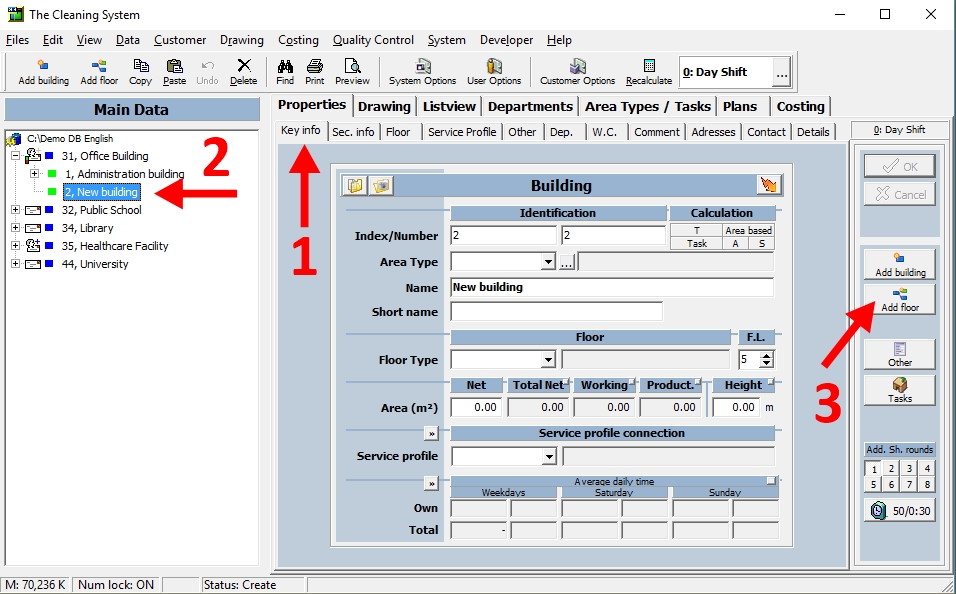
Enter the number of the new floor in the “Index” field. (4)
Enter the name in the “Name” field. (5)
Click “OK”. (6)
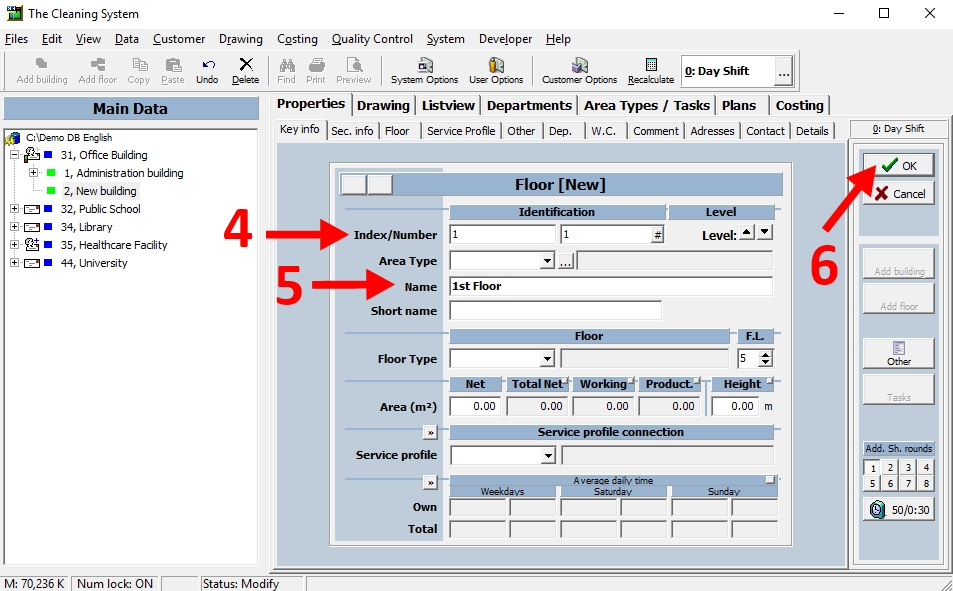
If “OK” is not active, this would normally be due to the fact that you have selected a floor number which has already been created under the particular building. If so, you must use a different floor number.
For more information,
watch the video about how to create space inventory in the online tutorials → here
