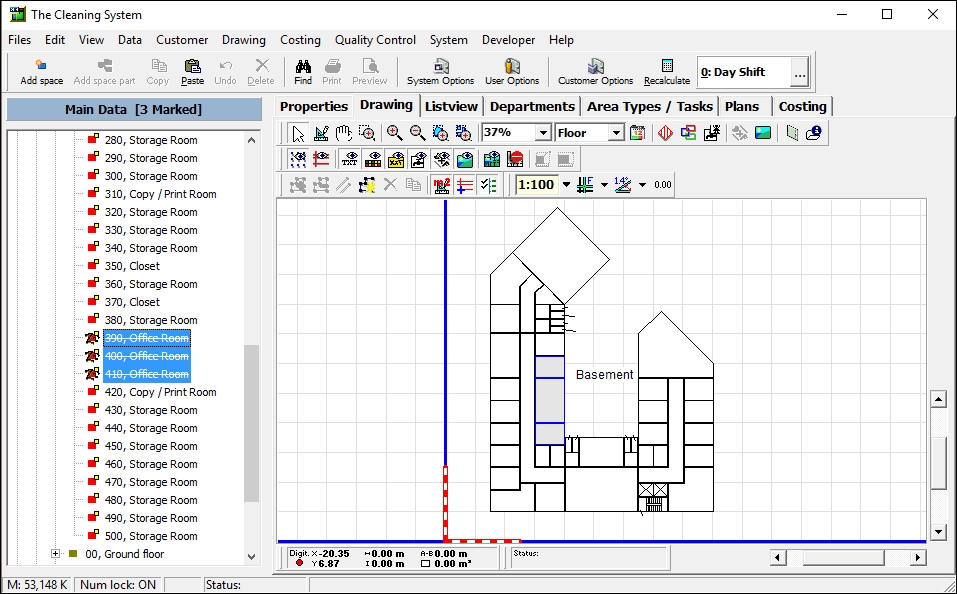- Mark the building and click “Find”.
- “Add” search criteria “Area Types”.
- Choose the specific area type in question.
- Add the criteria ”Active/Inactivate” and select ”Active level” to prevent you from activating spaces that are already inactivated.
- Click ”Search” and “Close” the search window. Now all active spaces of the specific area type will be marked/highlighted.
- Press “F7” to inactivate all marked spaces.
Detailed guide
Mark the building with the rooms you want to inactivate and click on the ”Find” button.
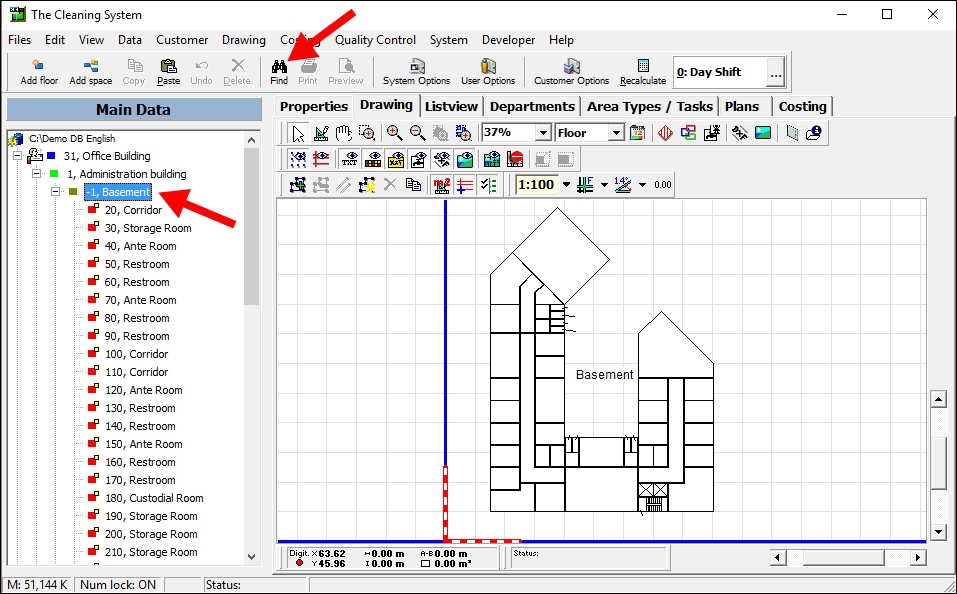
“Add” search criteria “Area Types”.
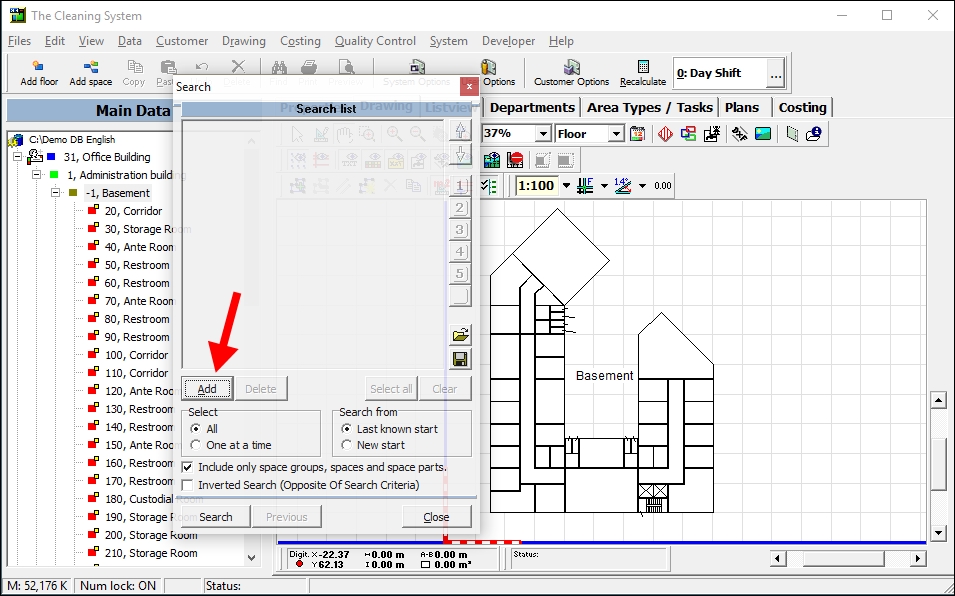
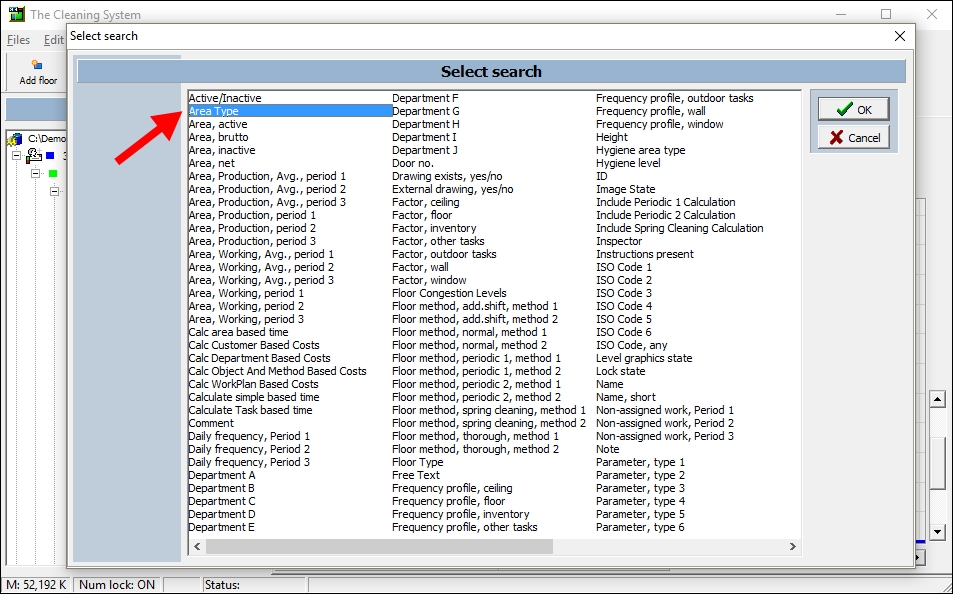
Click on the “…” and choose the specific area type in question (“Office Room” for instance) from the list.
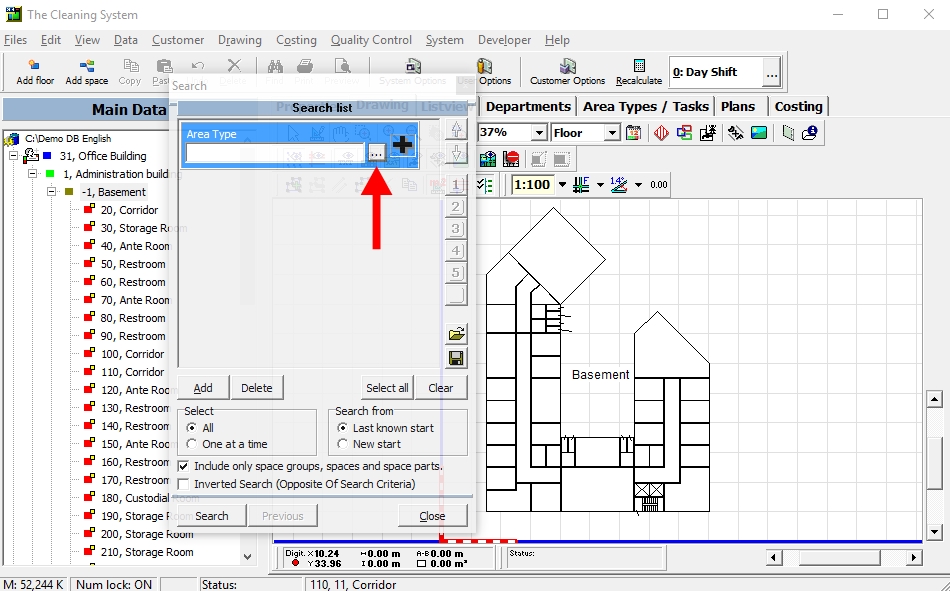
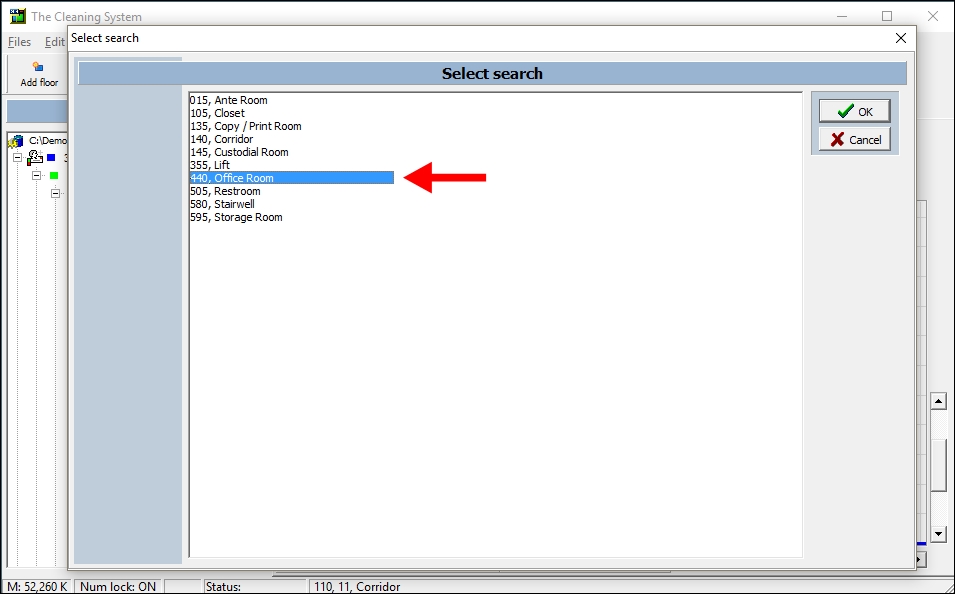
Add the criteria ”Active/Inactivate”.
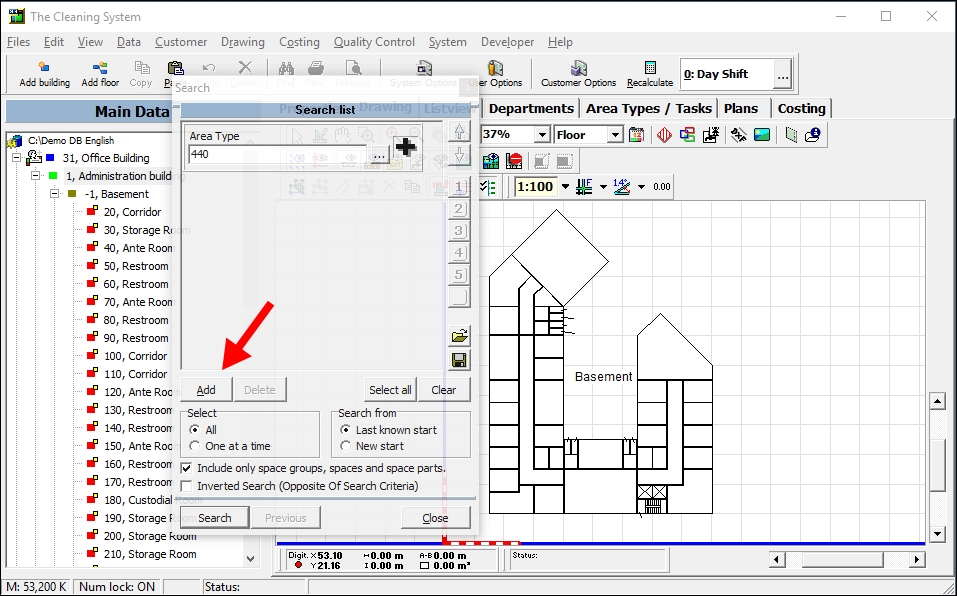
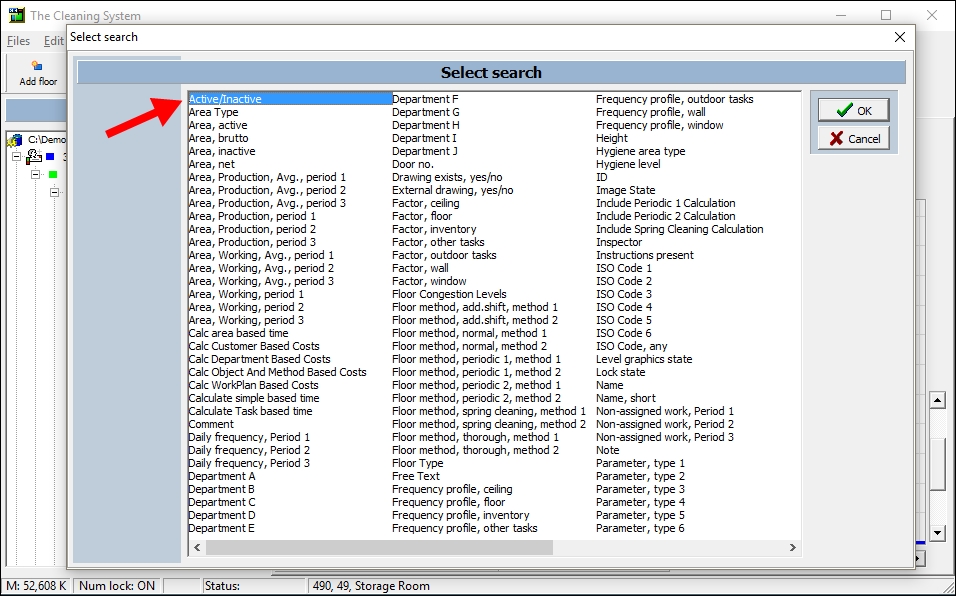
Select ”Active level” to prevent you from activating spaces that are already inactivated.
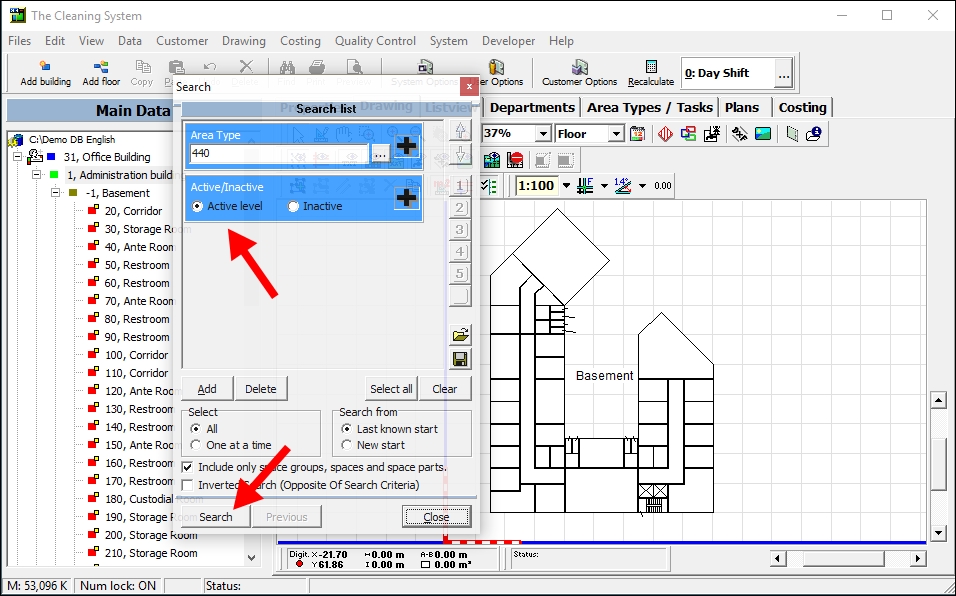
Click ”Search” og “Close” the search window.
Now all active spaces of the specific area type will be marked/highlighted (make sure you are under the limit of approximately 1200 spaces).
Press “F7” to inactivate all marked spaces.