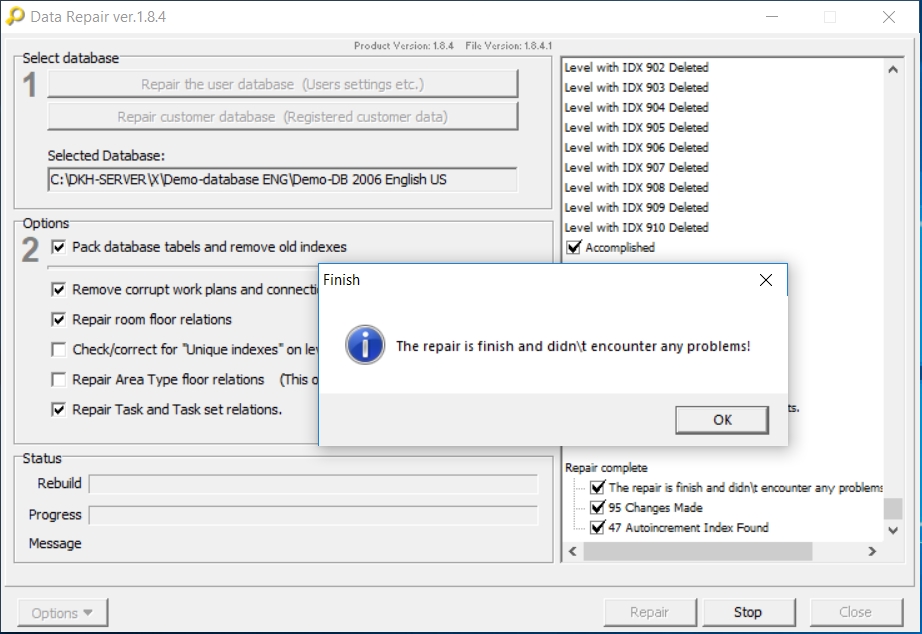- Close The Cleaning System
- Start “Data Repair Tool”.
- Select the customer database you want to repair.
- Start the repair.
- Close the data repair tool and start The Cleaning System again.
It can be necessary to repair a costumer database if it does not run probably in The Cleaning System or if the system will not start. Especially if you have just updated the system or if the system was not shut down correctly.
You can do the database repair in The Cleaning System (see this video in the Online Toturials). If you are not able to open The Cleaning System, you can do it this way:
WARNING!
Do not run The Cleaning System while you repair a database with the Data Repair Tool.
Make sure to shut down The Cleaning System before the repair to avoid losing data or, in worst case, damaging the database.
Detailed guide
Close The Cleaning System
In the start menu, search for “Data Repair Tool” (1) and start the software (2).
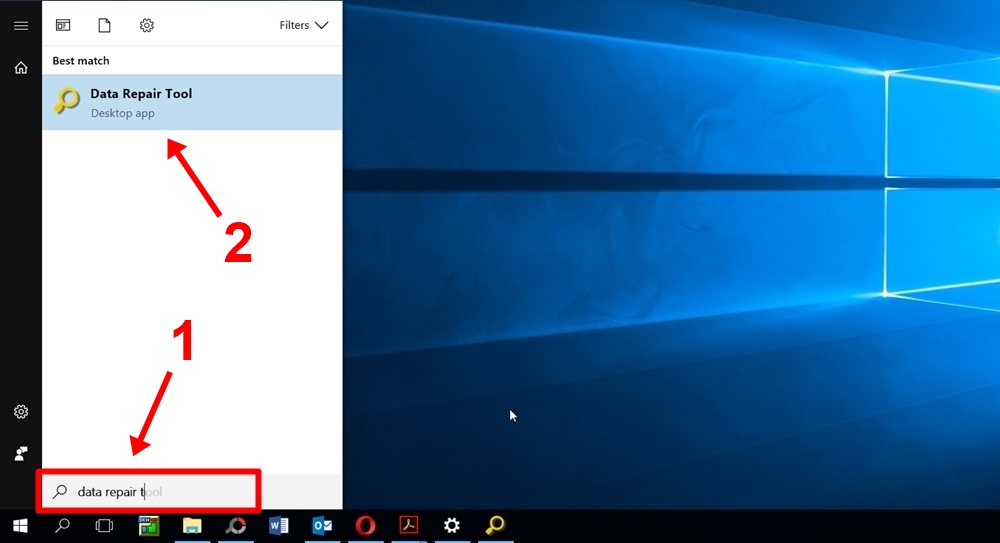
In the section “Select database”, click on “Repair customer database (Registered customer data)”. (3)
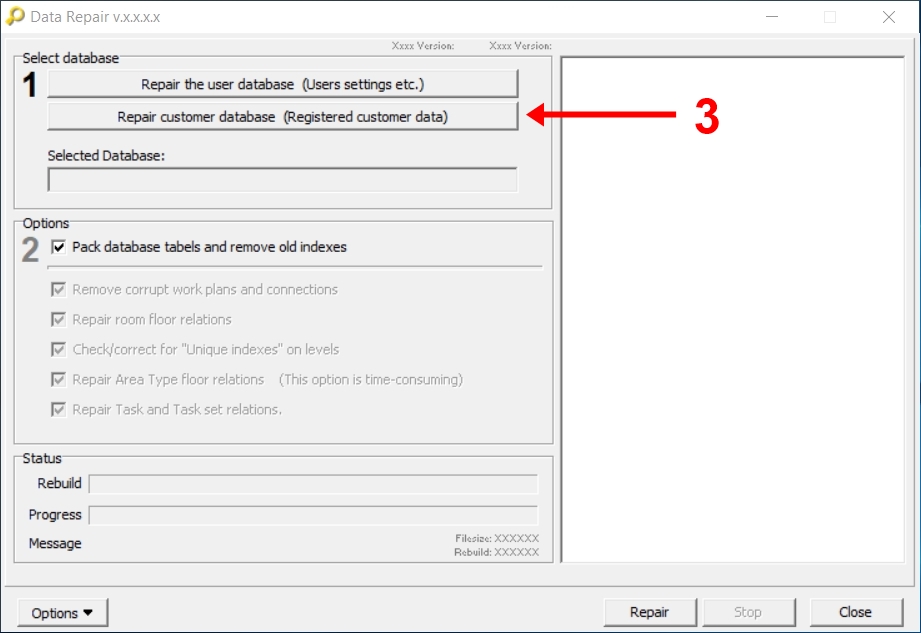
Under the section “Suggestions” (4), the tool suggests the customer database you recently used in The Cleaning System.
If you want to repair a diffenret database you can find it in the section “Location”. (5)
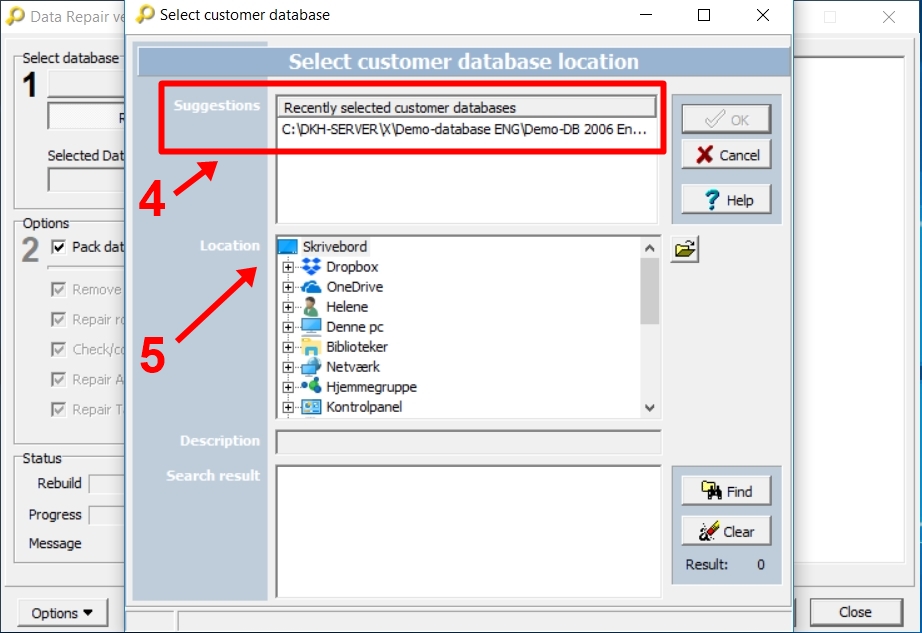
The selected database is now visible in the field “Selected Database”. (6)
Under “Options”, you can select one or more options which you want to check/correct during the repair of the customer database. In most cases it is enough to just select the options that is shown in the picture below.
Click “Repair” to start repair of the database. (7)
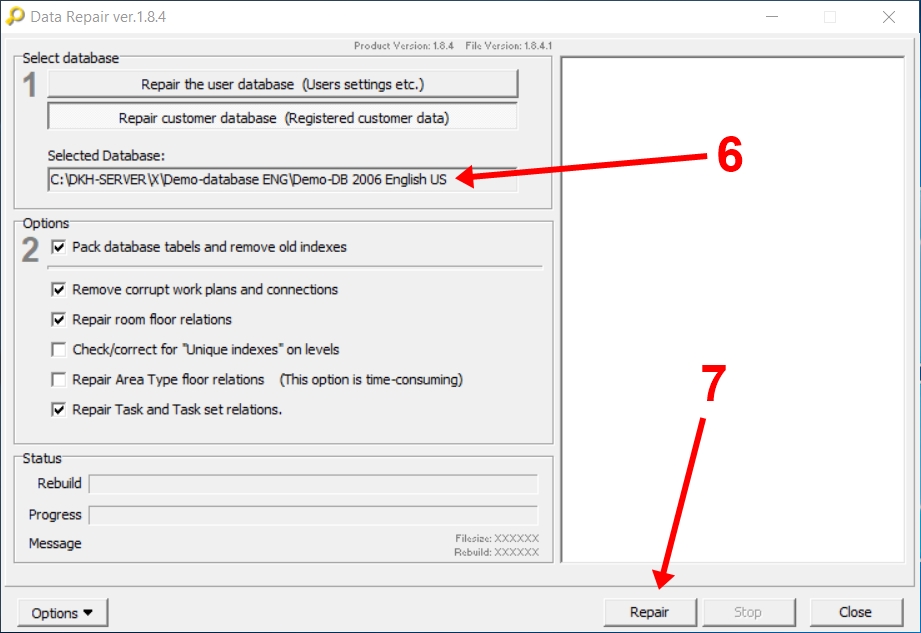
You are now finished repairing the customer database. Close the repair tool and start The Cleaning System again.