- Select the space or the building you want to add a comment to.
- Go to the tab “Notes”.
- Write the text in the field “Comment” and click “OK”.
- Right-click on the text on the selected space/building and select “Text” → “Texts Grouped” to unattach the comment from the rest of the text.
- Move the comment to where you want it to be on the drawing.
Detailed guide
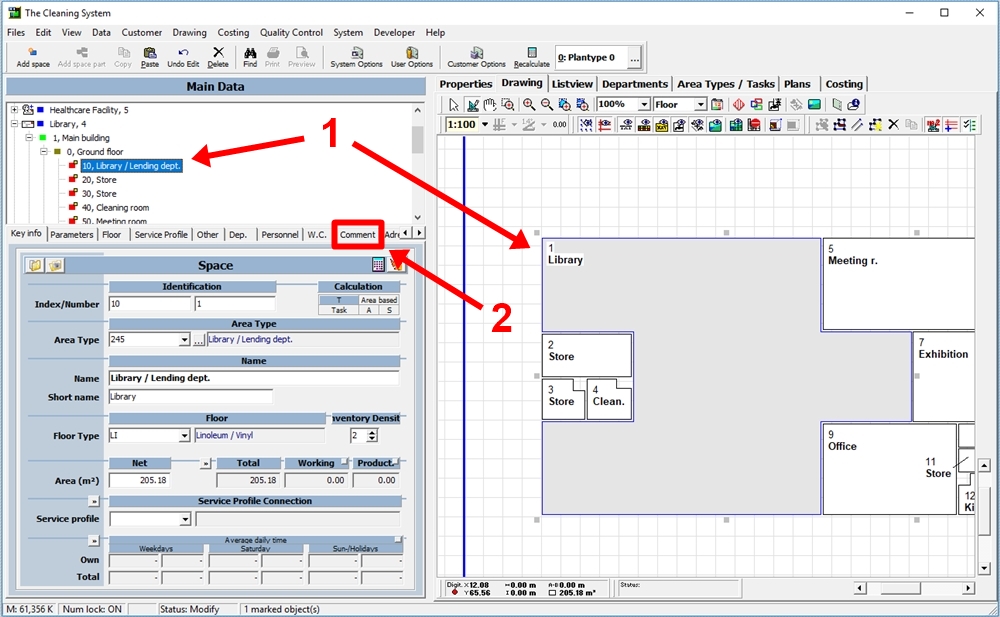
Select the space or building in the “Main Data” tree on the left side of the screen or on the drawing to add a comment to the drawing. (1)
Click on the “Comment” tab under the “Main Data” tree. (2)
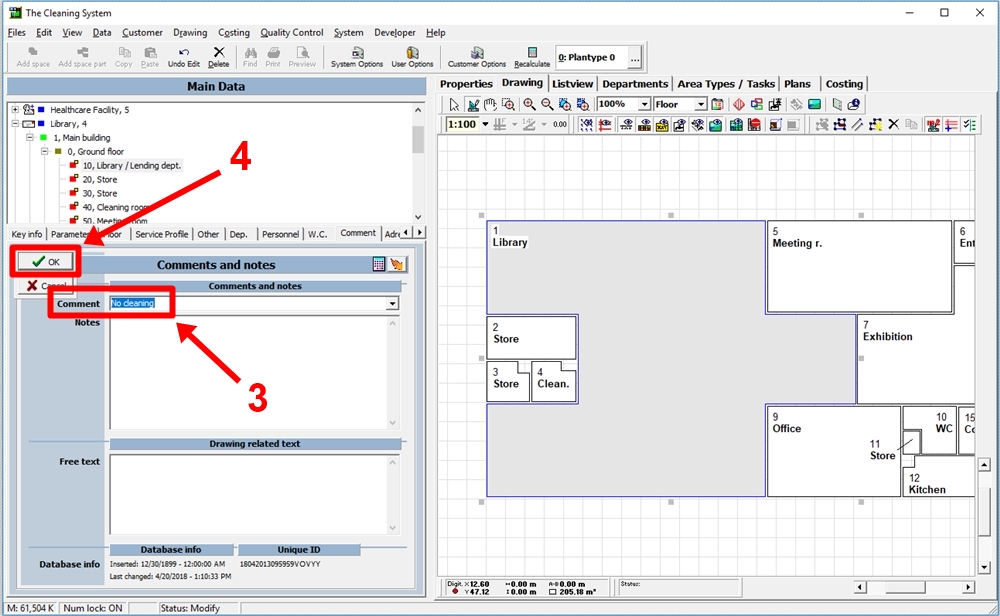
Write the comment in the “Comment” field. (3)
Click “OK”. (4)
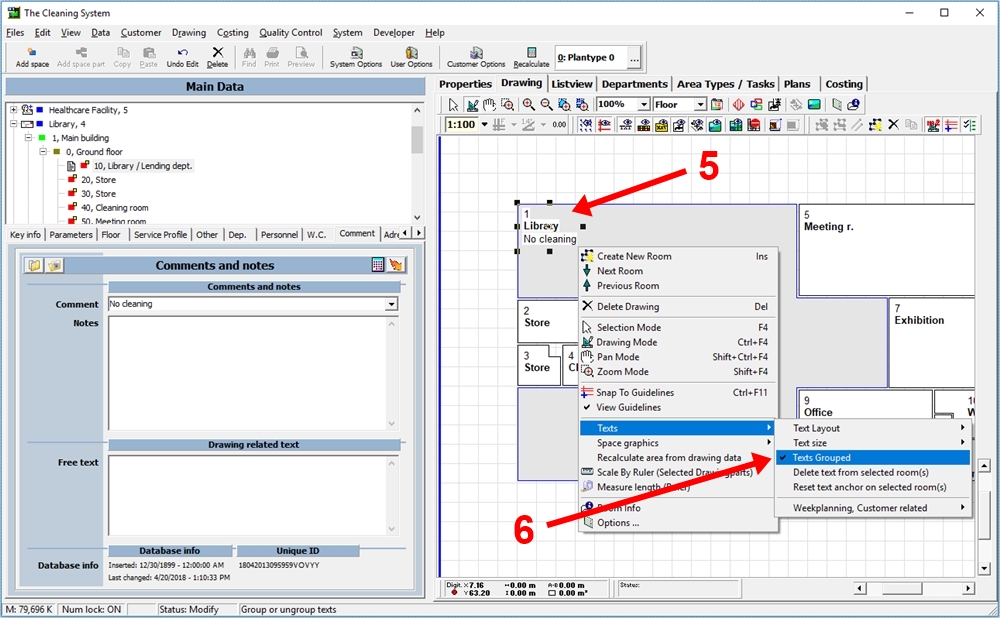
If you want to unattach the comment from the rest of the text on a space (5), right-click on the text and select “Texts” → “Texts Grouped”. (6)
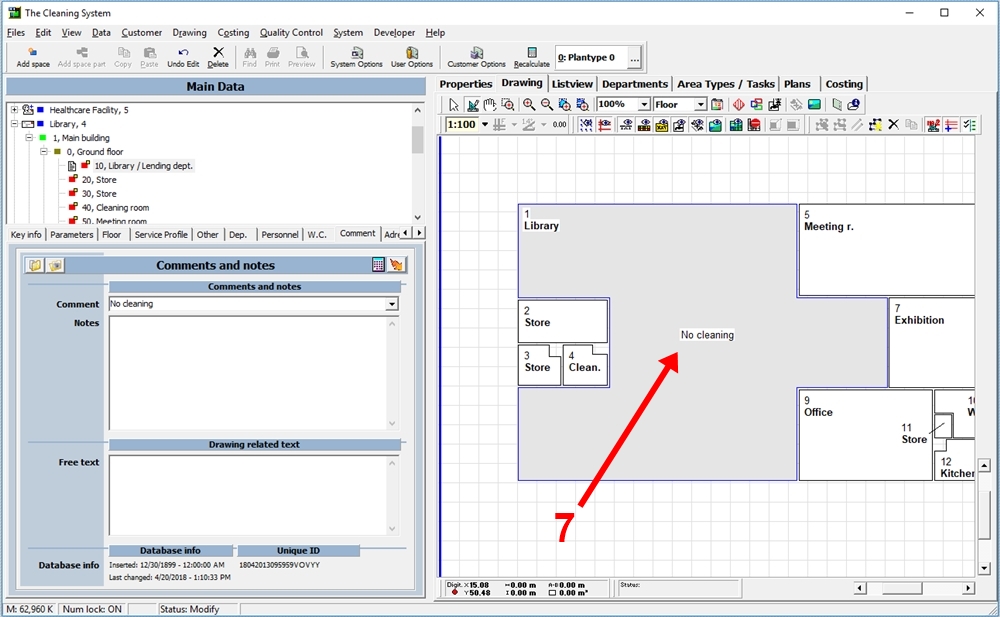
You can now make the comment and move it to the place you want it to be. (7)
If you right-click on the comment and select “Texts”, you can change the font, font size, color, etc.
