- Drag the vertical divider, between the “Main Data” tree and the drawing, to the right
Detailed guide
If you want to see the data and key info of a selected room, floor or building in the drawing mode, you can drag the edge of the “Main Data” tree on the left side of the screen. The part of the screen that shows the “Main Data” tree will become wider and it is now possible to see the data and the key info on the left side of the screen.
Click and hold down the left mouse button on the vertical divider between the “Main Data” tree and the drawing. (1)
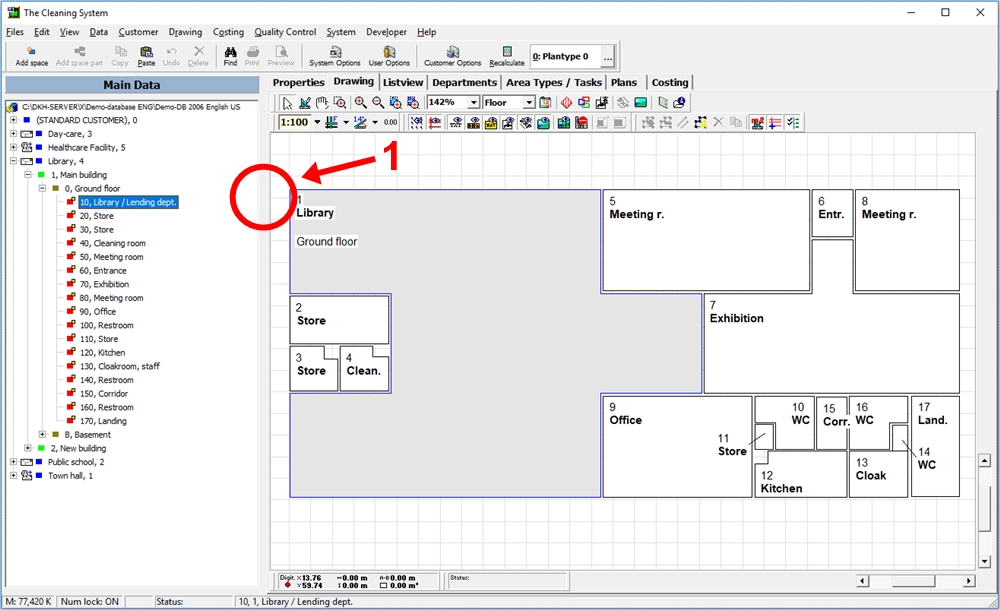
Now, drag the divider to the right until you can see the window with the data tabs for the room/floor/building you have selected on the drawing or in the “Main Data” tree on the left side of the screen. (2)
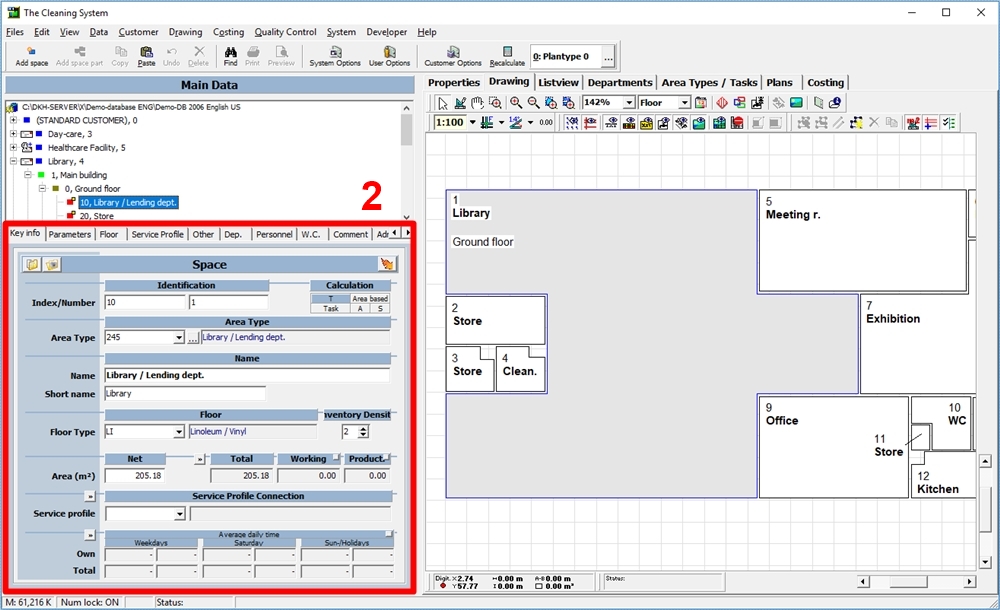
You can drag the divider back to the left if you want to see more of the drawing. Then the windows with the data tabs will disappear again on the left side of the screen.
