- Click the menu button and select “Settings”.
- Click on “Connection method”.
- Select “FTP Auto-sync”.
Detailed guide
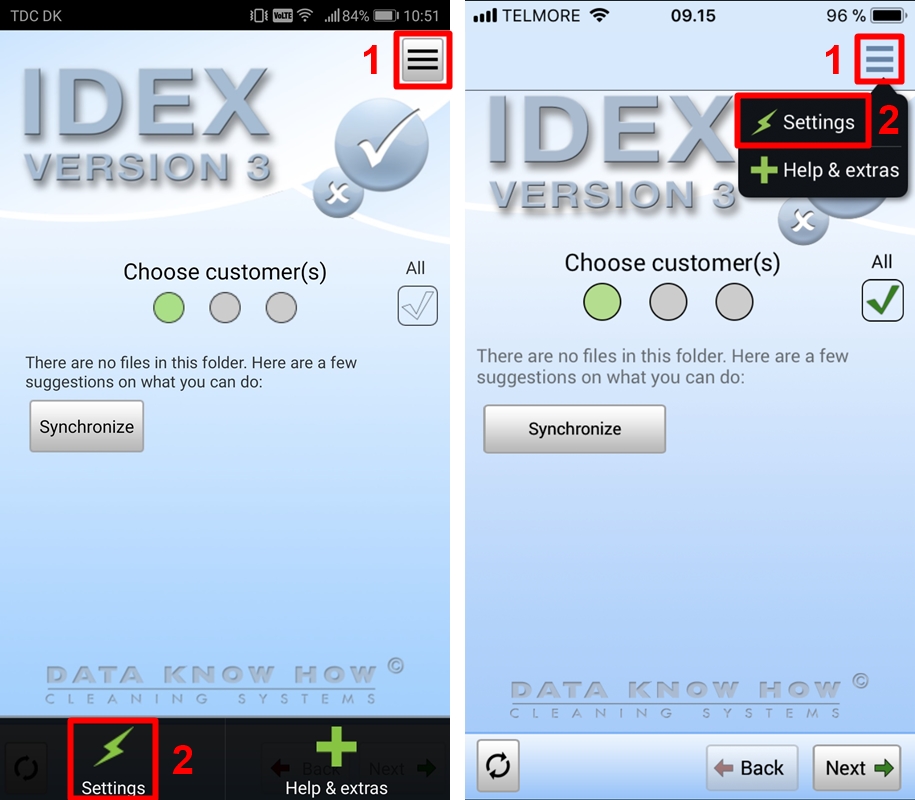
Android (left) – IOS (right)
On the start screen, click the menu button in the right upper corner of the screen. (1)
Click “Settings”. (2)
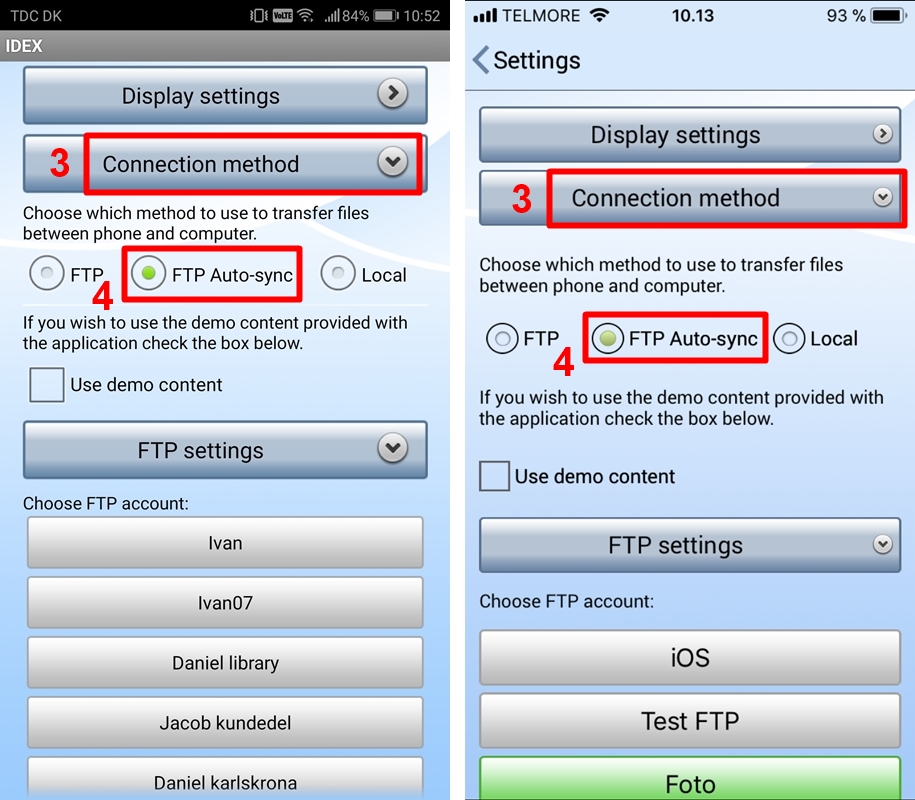
Android (left) – IOS (right)
Click on “Connection Method” and choose which method to us to transfor files between phone/tablet and computer. (3)
Choose “FTP Auto-sync”. (4)
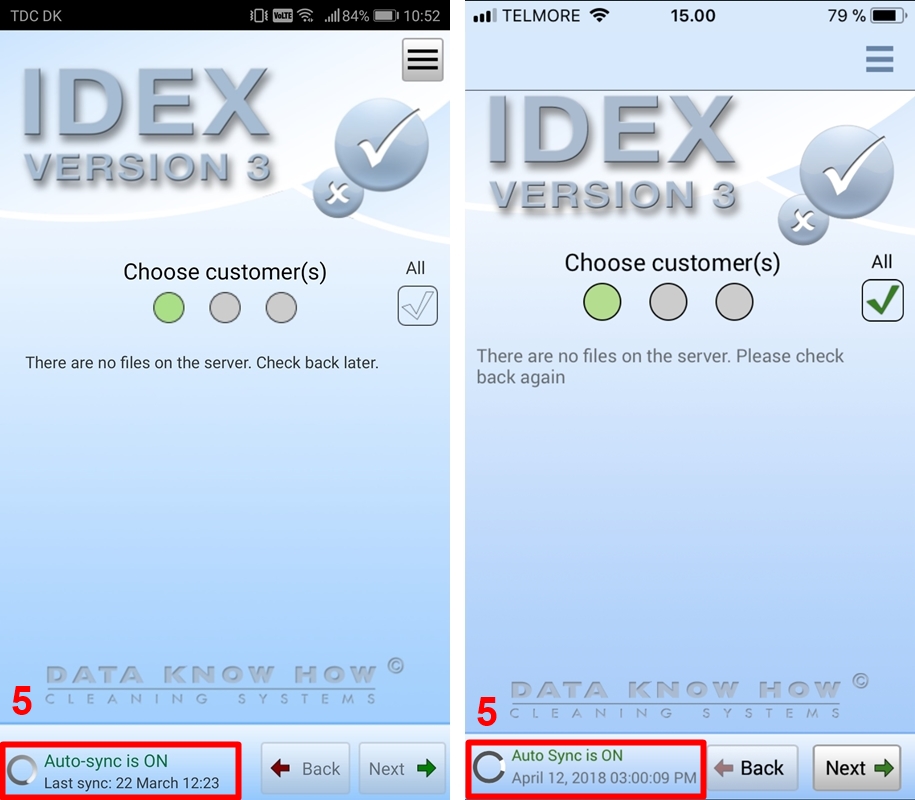
Android (left) – IOS (right)
Go back to the start screen. You can now see that Auto-sync is activated and IDEX will now automatically synchronize inspection files, customer files and photos each time you return to the start screen. (5)
Be aware that finished inspections will immediately be synced, and thus not be visible on the start screen.
