- Under the Drawing tab, select/mark the temporary floor (“0”).
- Click the “DXF” button on the toolbar.
- Click “Open folder”.
- Find your DXF file in your library and press “Open”.
- Select the proper measure unit under “Drawing Properties”, if the drawing is displayed in wrong size.
Detailed guide
Go to the Drawing tab (1). Select/mark the temporary floor “0” (2) and click the “DXF” button in the toolbar (3). The External Drawing window will open.
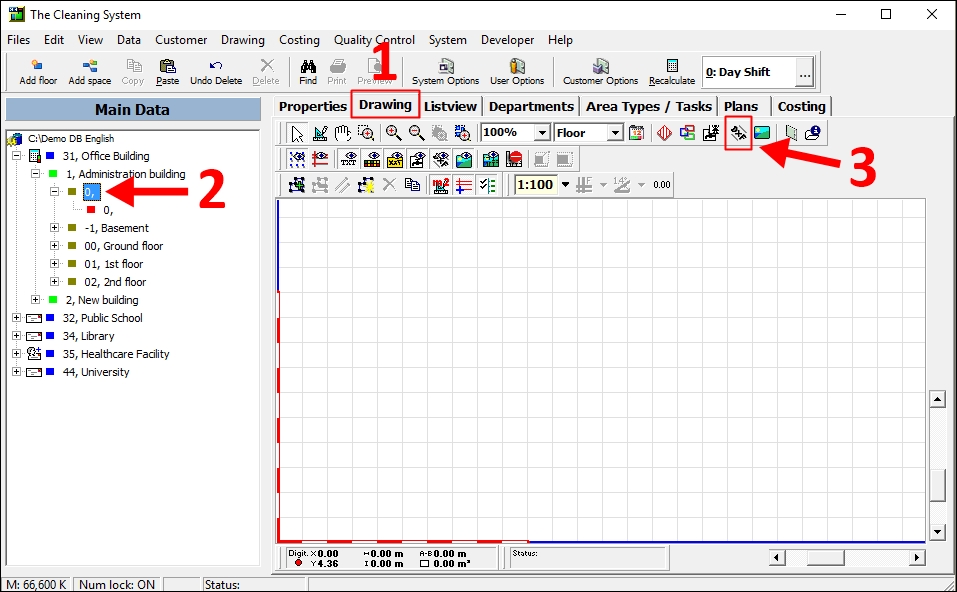
Click the “Open folder” button. (4)
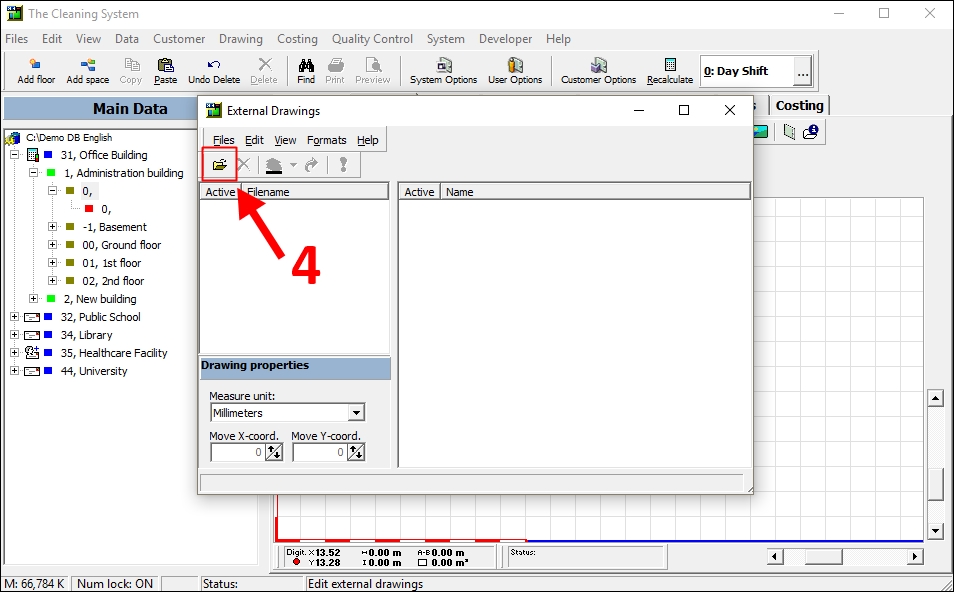
Find your DXF file in your library. (5)
Double click on the file, or select it and press “Open”. (6)
The file will now show under “Filename” inside the External Drawings window.
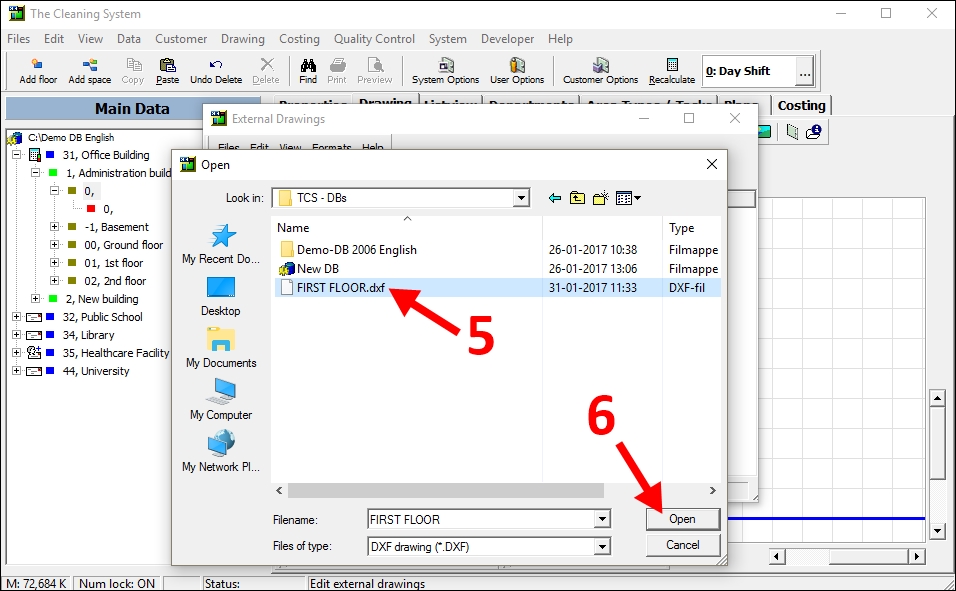
Under the “Drawing properties” you can change the measure unit. (7)
Normally The Cleaning System will recognize the correct measure unit.
Select the proper measure unit, if the drawing is displayed in wrong size.
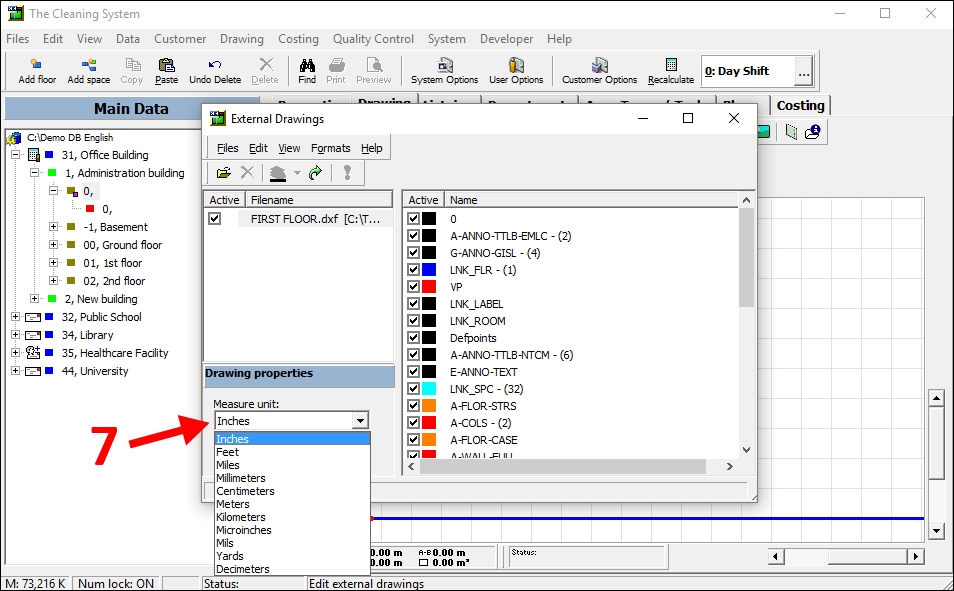
For the whole guide on how to import a DXF file and copy room polygons → Click here
